How to auto post your articles to social media on WordPress
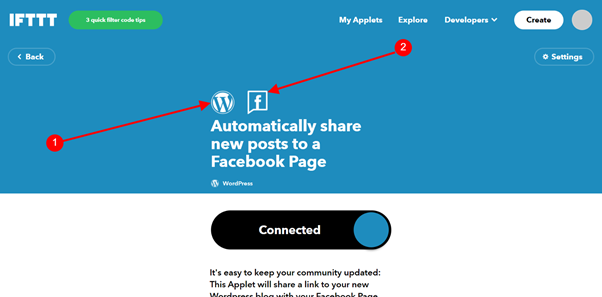
It was a wonderful day and a vast issue for beginners in WordPress; I researched an auto-post article on social media using WordPress script. With so many failed attempts, you might wonder that this secret I want to share with you can make you share your post to about 15 pages and groups on Facebook and other social media. Without any further ado, let’s get into the steps.
There are two types of ways to auto-share posts to social media.
- make use of plugins
- non plugins
Make use of plugins
There are so many plugins that can auto-share posts to social media. The Research that I have made from the internet is the two types of plugins that work for me: Jetpack and blog2social. Let’s go to how to set up plugins for auto-post your articles to social media.
Making use of Jetpack
Jetpack is one of the most helpful plugins when coming to a WordPress script site. It has many features such as CDN for hosting your image in another server so that your website can load faster, but that is not on today’s topic; what we want to no know is how to auto-post your articles to social media on WordPress.
Steps:
Login to your WordPress dashboard
- Click on the plugins
- Click the Add New
- Type Jetpack in the keywords
- Click the Install button
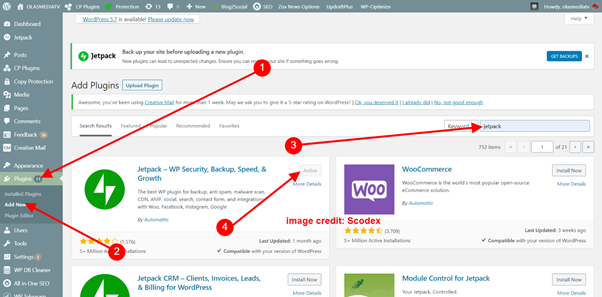
Complete the installation then; you can click on the install plugin or locate Jetpack at the sidebar of your dashboard.
Click and open Jetpack; follow the steps that I want to show you now; it’s straightforward to follow. I was hoping you wouldn’t make any mistake; my next step is to open wordpress.com and register with your email that you use as an admin on your website. After registration, now go back to your WordPress dashboard, connect your website with Jetpack and sign in with your registered email that you use on wordpress.com after that is complete.
- Click on the jetpack at your left sidebar
- Move the mouse to the settings
- Highlight on the sharing as you can see on the image below
- Click on the connect your social media account
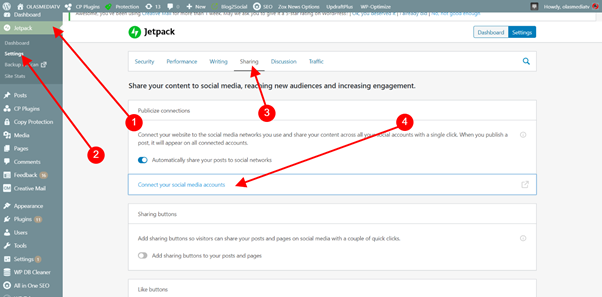
Once you click on connect your social media account, it will redirect you to wordpress.com. The image below shows you how the page will look. I have already linked my Facebook, Twitter, LinkedIn, Tumblr.
You will have an option to connect your own social media account.
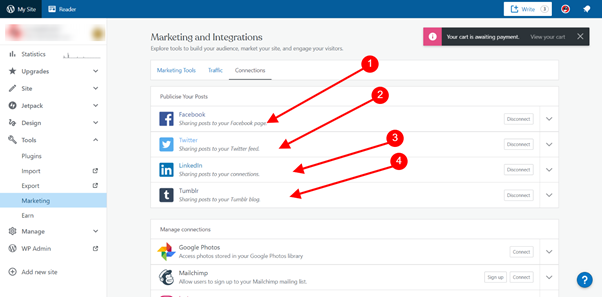
Making use of blog2social
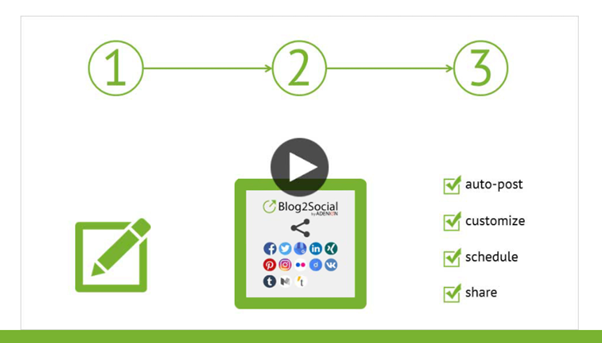
Blog2social is the best plugin when looking for auto-sharing and schedule of a post to social media and other platforms like medium and others. You can also reschedule your old post to social media, the best features that I like on Blog2social is the unlimited pages and groups that you can add to auto-post on Facebook and others, but those features are not free; you have to pay for it. Still, as a regular user, you’ll be entered for a 30 days trial; after then you can pay to keep on using the trial mode for free with limited features.
To set up blog2social, navigate to the plugin as we did before installing the Jetpack; in the keyword section, type Blog2social and install it on your website. At the left sidebar on your dashboard, locate blog2social and click it; follow the instruction provided by blog2social in setting it up. If you lost in setting it, make a complaint blow, we answer in a straight word.
Non plugins
The above plugin setup might be too technical for you; this is the easiest part of using a third-party website called ifttt.com. Ifttt is a website that uses a model to interpret between WordPress and social media; it works out like feeds; all you have to do is go to the website and register.
Steps
- Navigate to My Applets
- Click on Get More
For more info, the image below shows a better understanding.
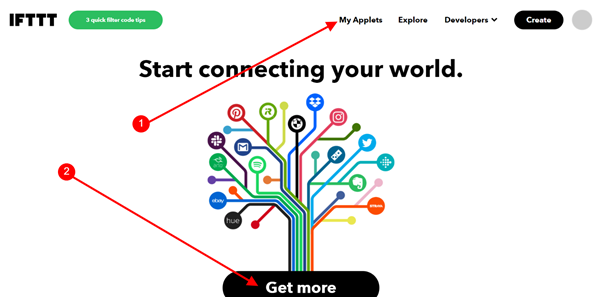
After clicking on MyApplet, a new window will pop up; check the image below for the next move
- In the search box, type in Facebook
- Locate the applets that my arrow is pointing to and select it, which is Automatically share new posts to a page
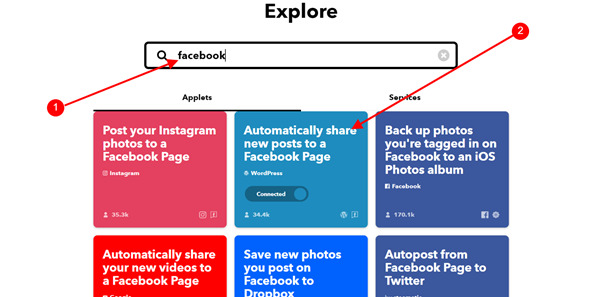
Once you click on the Automatically share new posts to a page another page will load just like the below image
- Please navigate to the WordPress icon and click it. It takes you to input your WordPress admin username and password. Don’t be afraid your data is safe.
- After your username and password input, click on Facebook and connect your page that you want the auto-post from WordPress; anytime you make a new post, it will auto-share to your page.
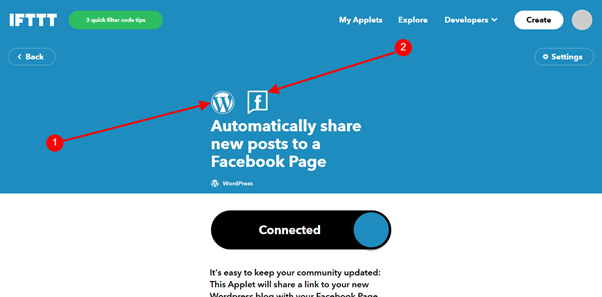
And that is that if you have any question or you don’t understand, kindly drop your comment below.