‘Glanceable Directions’ on Google Maps Can Be Found Here
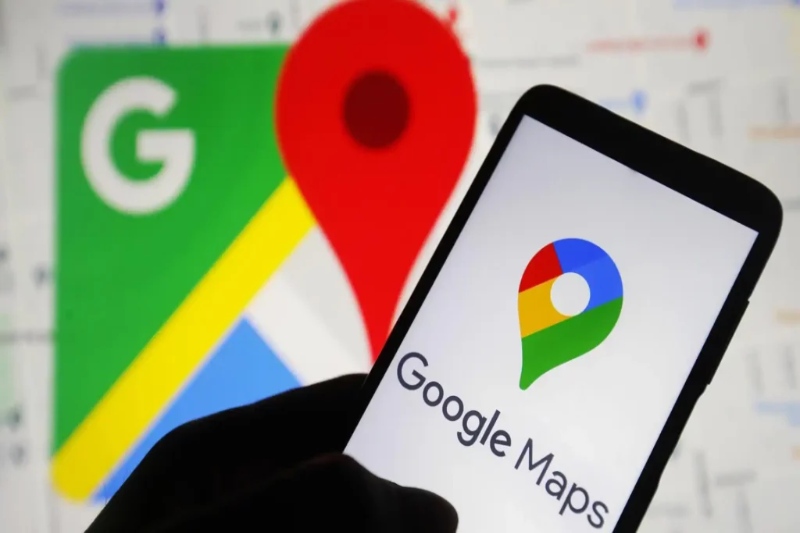
Google revealed a new feature for Maps a full year ago, and now it is finally adding it. With “Glanceable directions” now available for iOS and Android smartphones, accessing your current routes should be easy and convenient.
What do Google Maps’ glanceable directions entail?
The purpose of glanceable instructions is to let you see your ETA and route without having to unlock your phone. These may show up as system notifications on Android devices; on iOS devices, Google will use Live Activities to let you know where you are going.
Furthermore, before pressing “Start,” glanceable directions are applied to the route preview pane. This is useful if you’ve already drawn up a route but want to take a quick stroll or change locations before starting your navigation. Say you would like walking instructions from your accommodation to a coffee shop, for instance. You don’t even need to launch the navigation after you enter in the coffee shop address and see your ETA and route. You can just start moving. When you move, glanceable directions will adjust the route if you choose a different way and move your arrow on the screen accordingly. Glanceable directions are compatible with walking, cycling, driving, and public transportation, among other modes of mobility.
Though nothing very novel, if you decide to use it, it ought to be a helpful feature. It can be inconvenient to use Google Maps after locking your phone. Glanceable directions should allow you to rapidly update yourself on your trip without requiring you to engage with your phone too much. Instead of requiring you to unlock your phone and return to the app.
How to use glanceable navigation
Make sure you are using the most recent version of Google Maps before anything else. To find out if there is an update available, search for Google Maps on the App Store or Play Store, then select Update.
After the app has been updated, launch it, press your profile in the upper right corner, and select Settings. To access the Map display area, swipe down and select Navigation (iOS) or Navigation settings (Android). The new Glanceable directions while navigating option should be available here. To activate it, make sure the slider is blue.